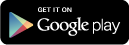dib ... Orienteering Dibber
dib HQ ... Orienteering Results
IMPORTANT NOTE
Due to changes in Google Play Store, dib and dib HQ are no longer available in the Play Store. Neither is ZXING. You can download these apps here, Click on the app after download. Your device will probably say"Install blocked", "For security, your phone is set to block installation of apps obtained from unknown sources".You can unblock this by going to the Security settings and enabling "Unknown Sources". Once installed you can disable "Unknown Sources".
I can be contacted at contact@appindesign.com.
END OF NOTE
Introduction
The technology for orienteering can be expensive and complicated. New technology is emerging which provides a cheap and simple alternative for small clubs and permanent orienteering courses.- Controls: "dib" and "dib HQ" replace control and download boxes with NFC tags (costing less than 50p) or QR codes (which you can print yourself).
- Dibber: The competitor's dibber is replaced by a mobile phone running the "dib" app.
- PC and printer: The organiser's PC and printer are replaced by a mobile phone or tablet running "dib HQ".
dib Screen Shots
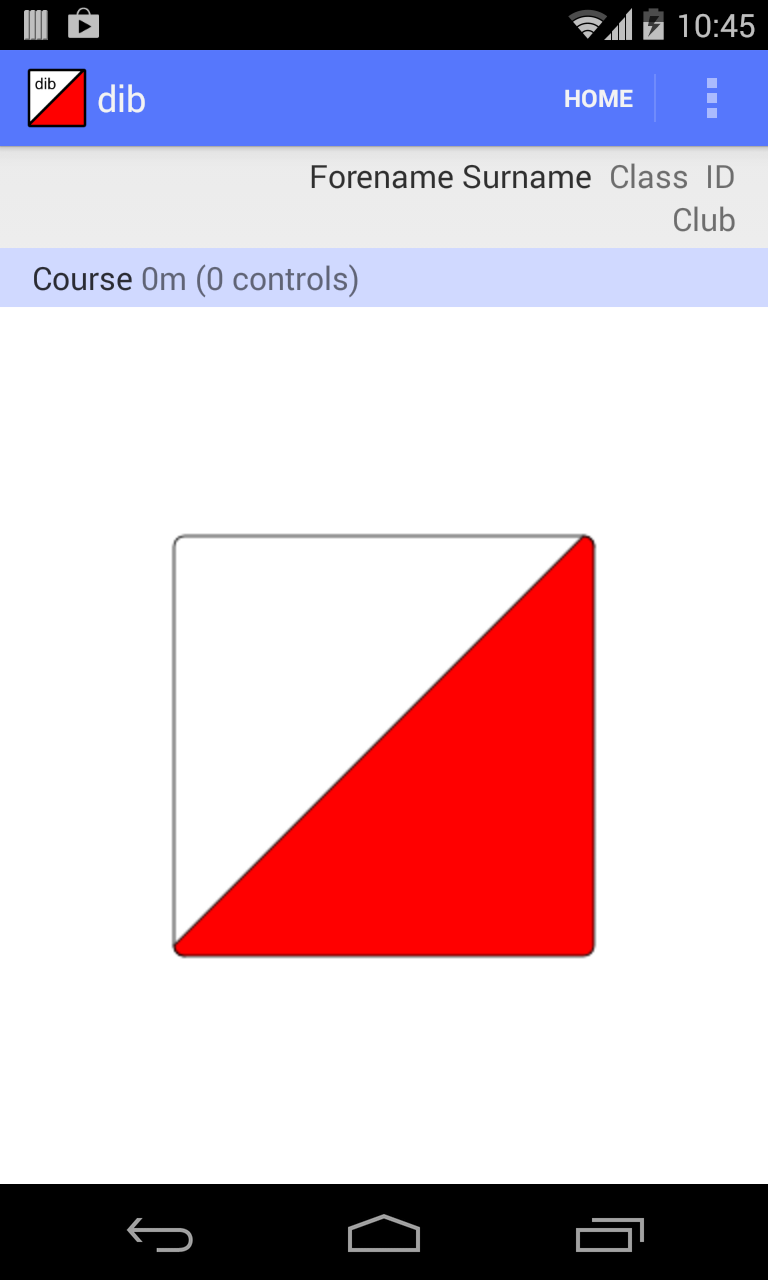
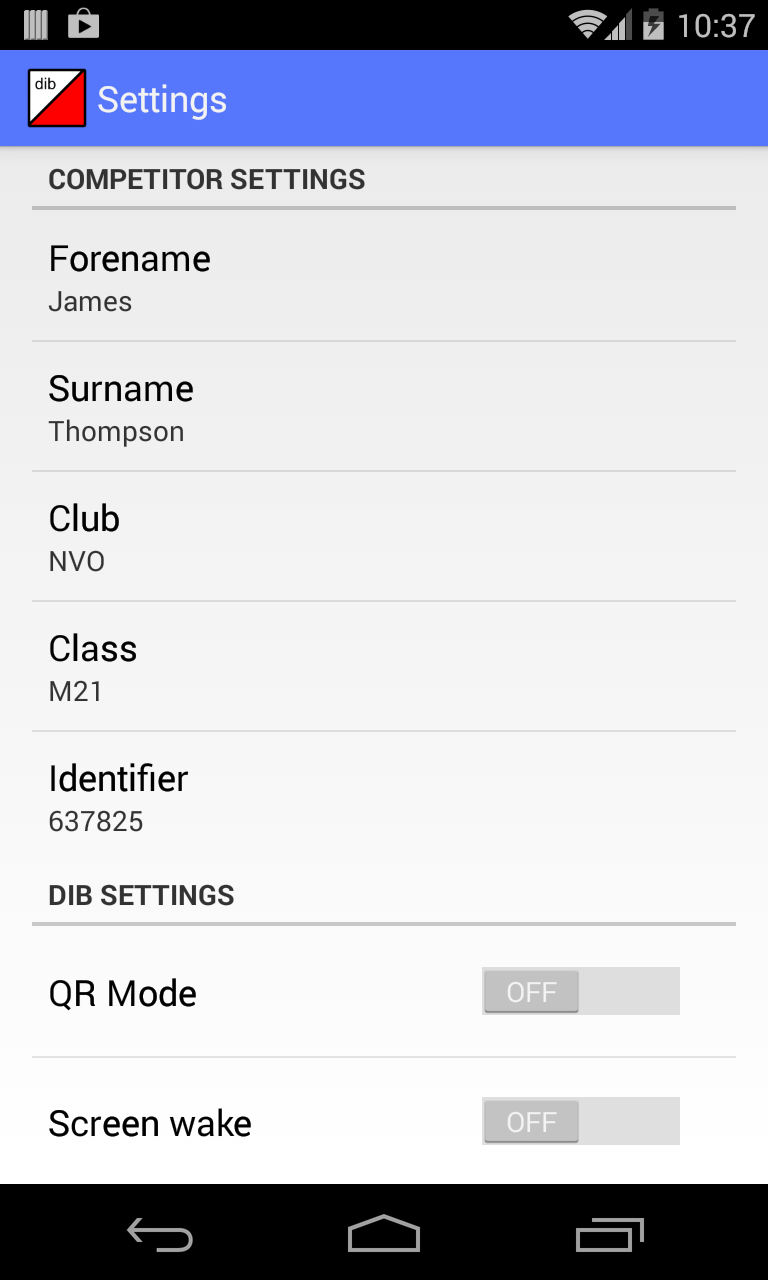
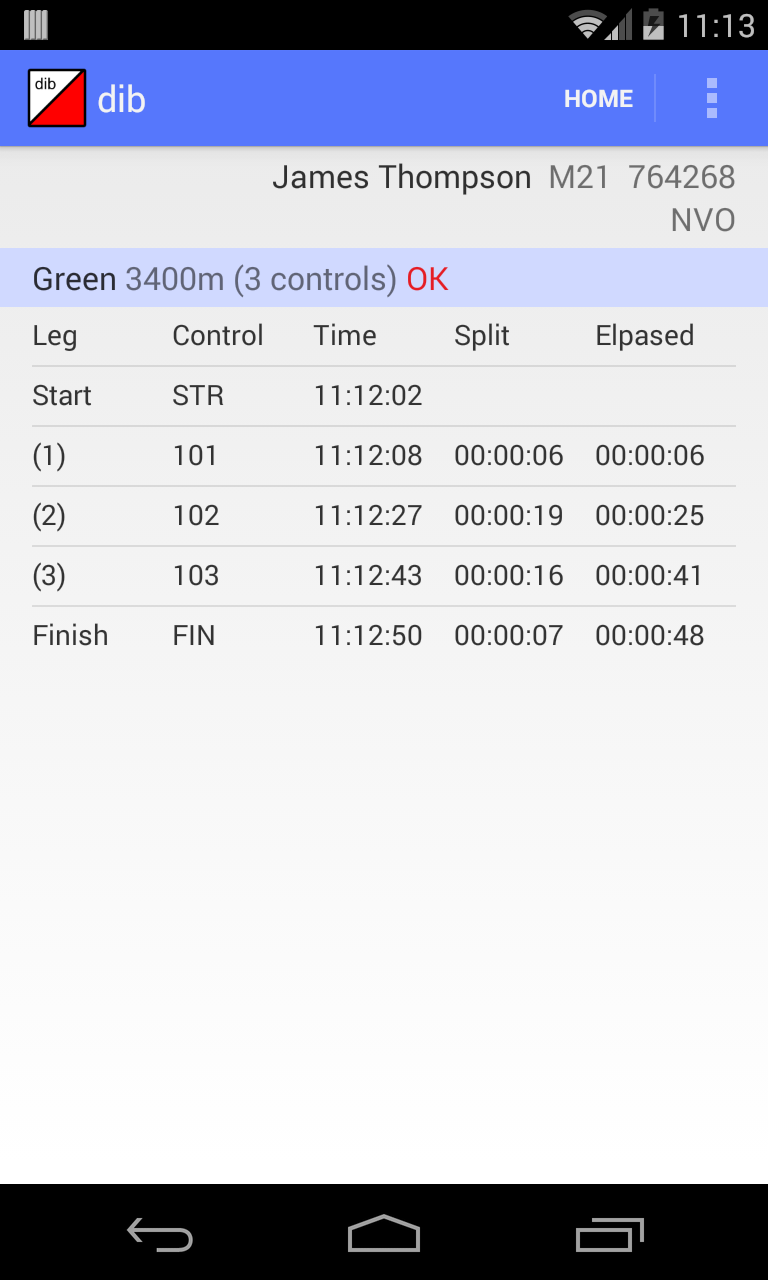

dib HQ Screen Shots
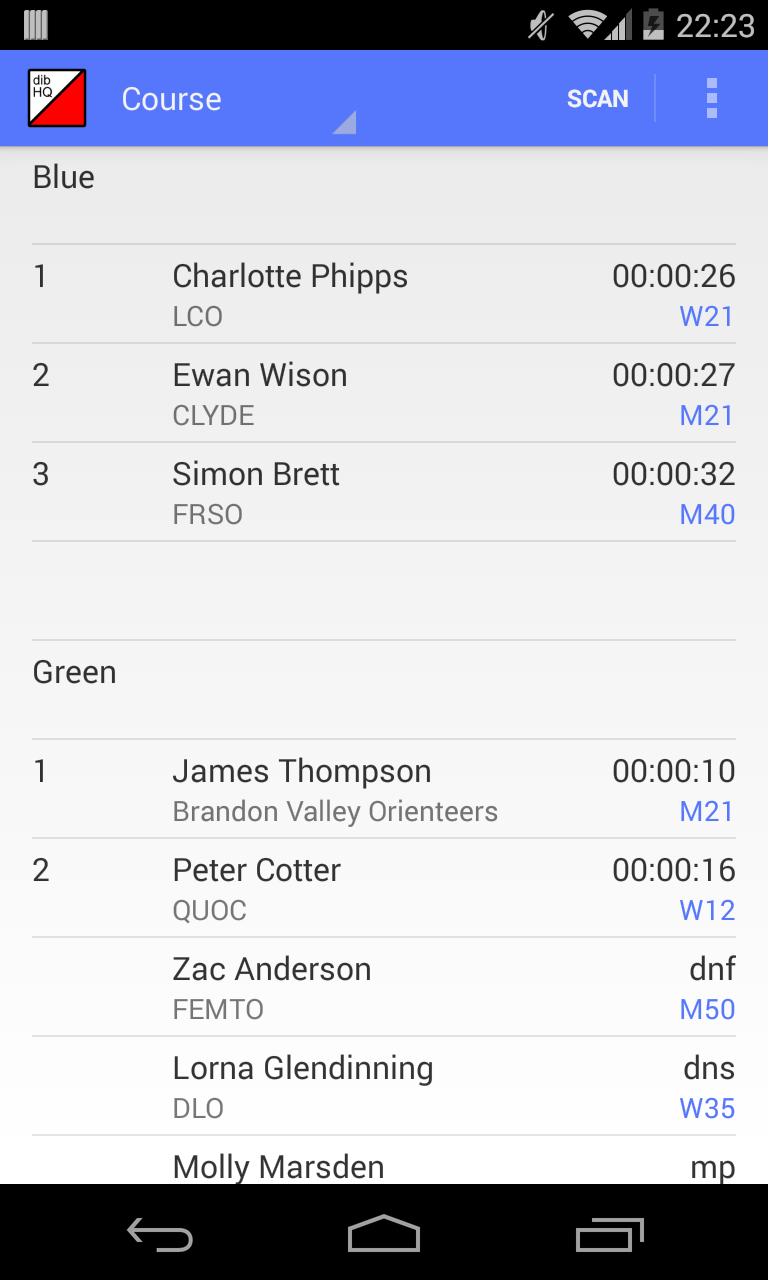
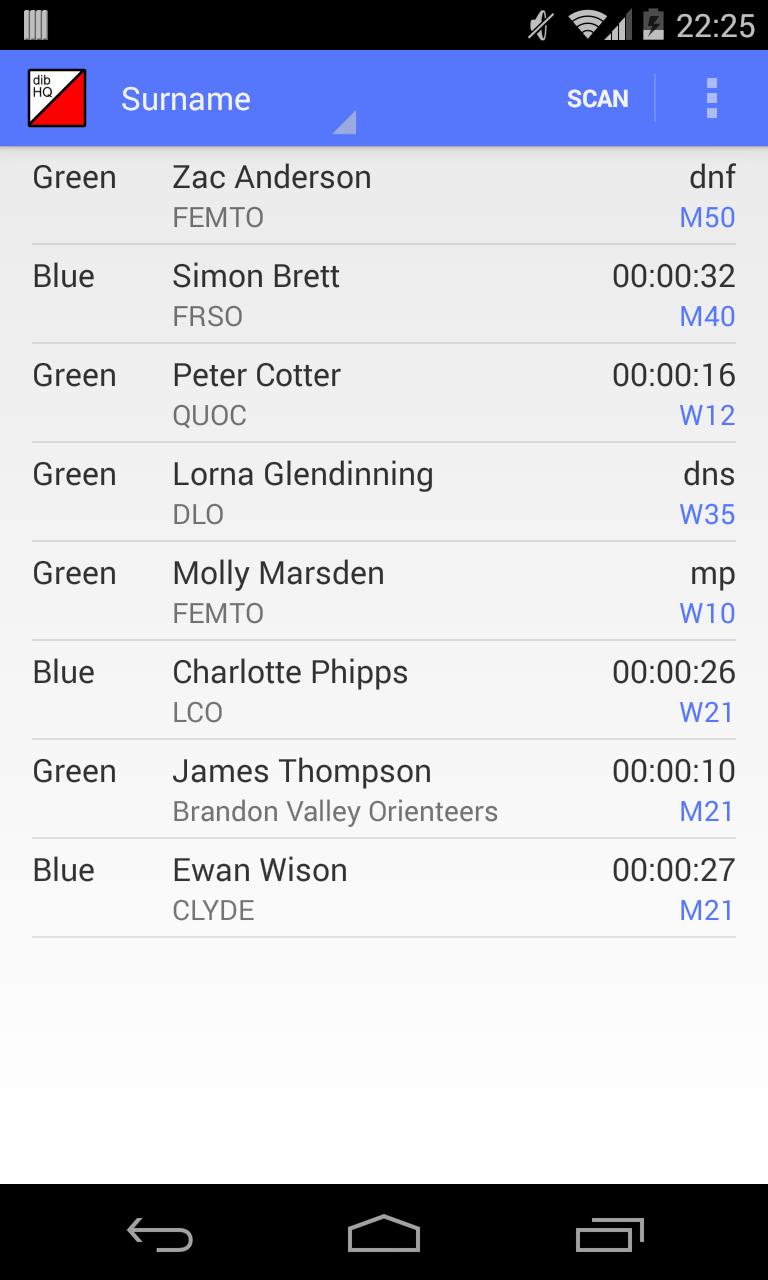
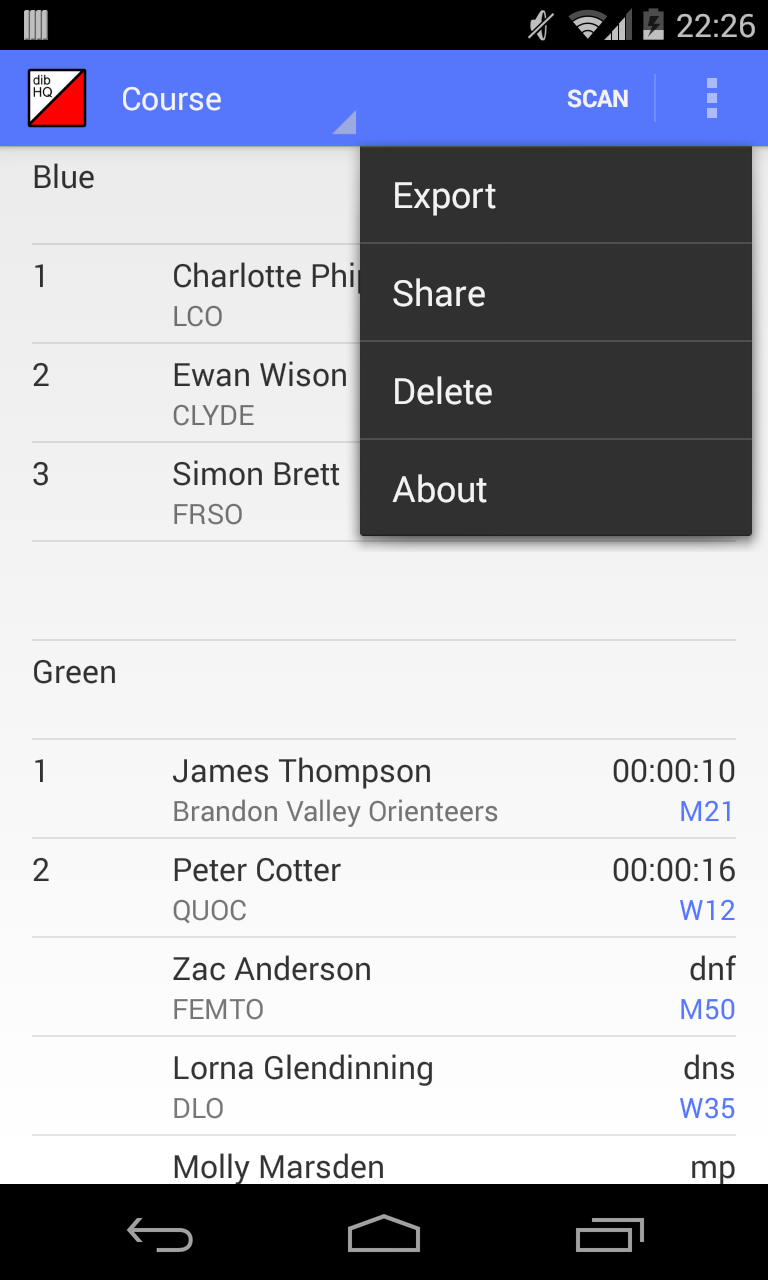
Result Files
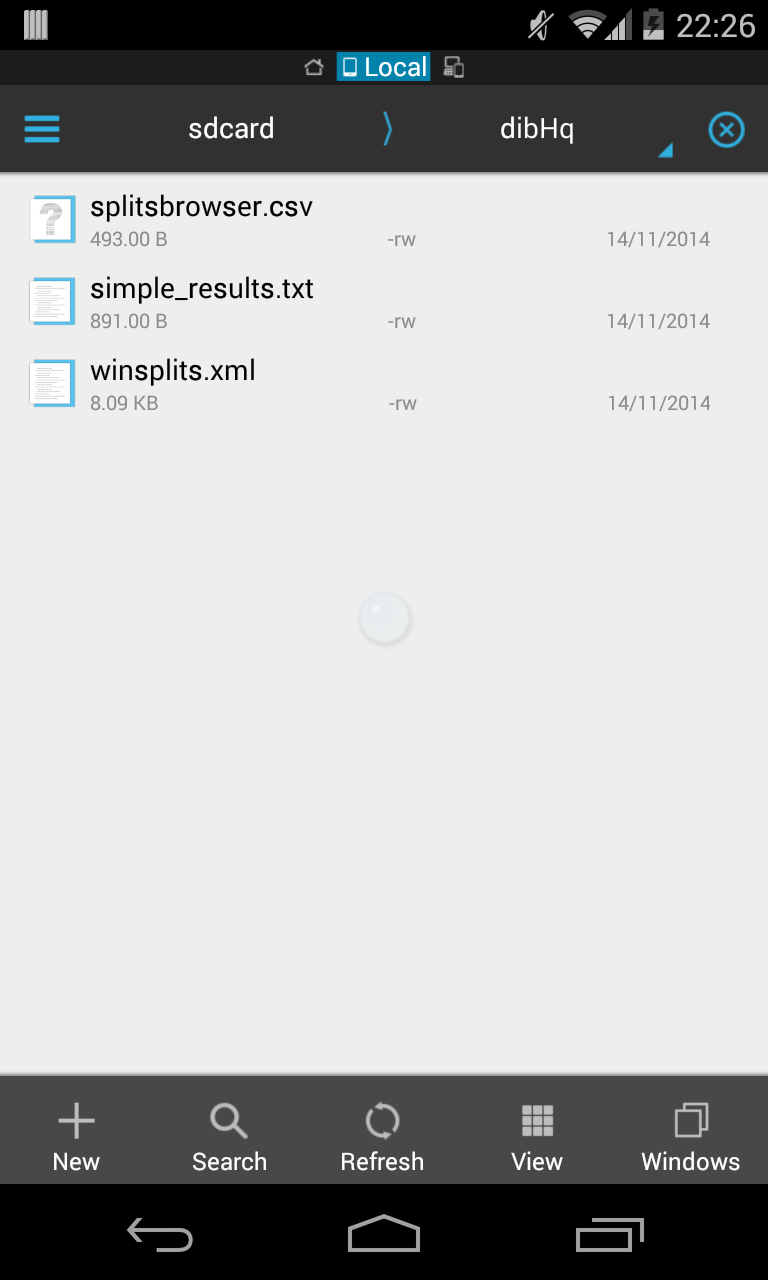
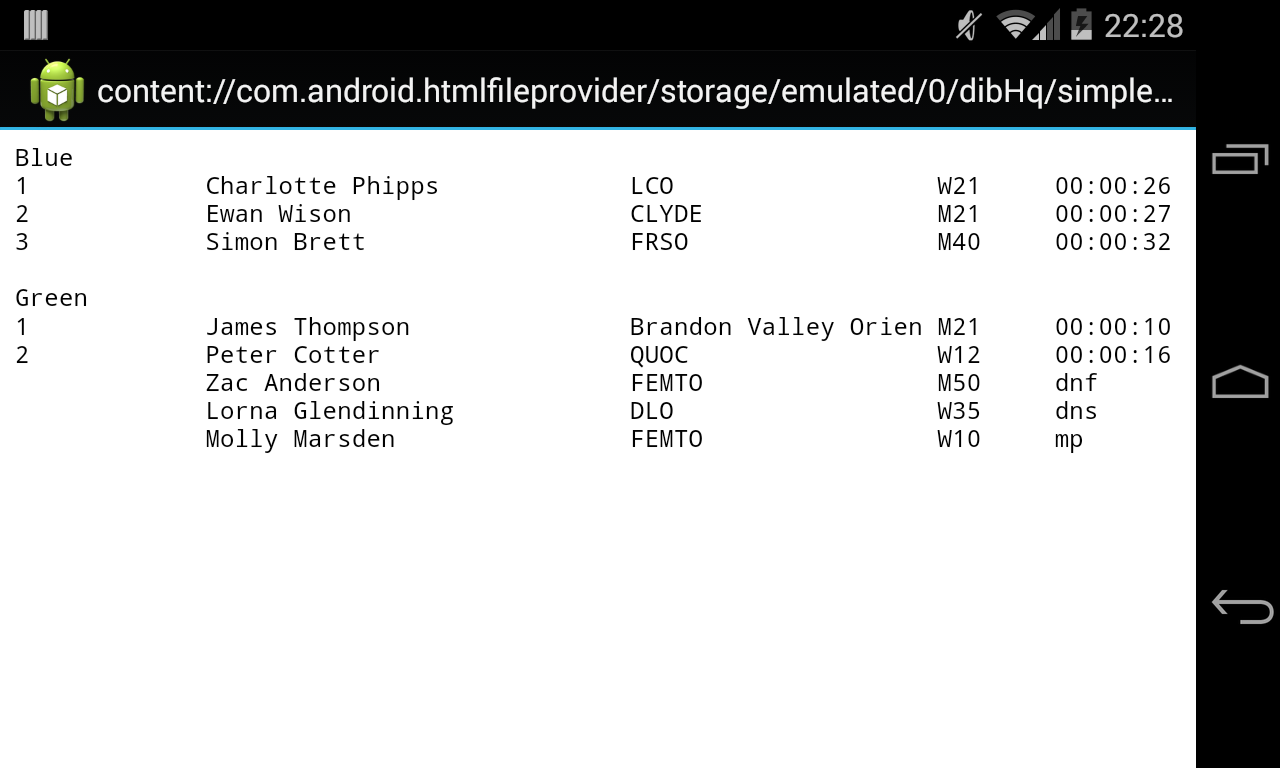
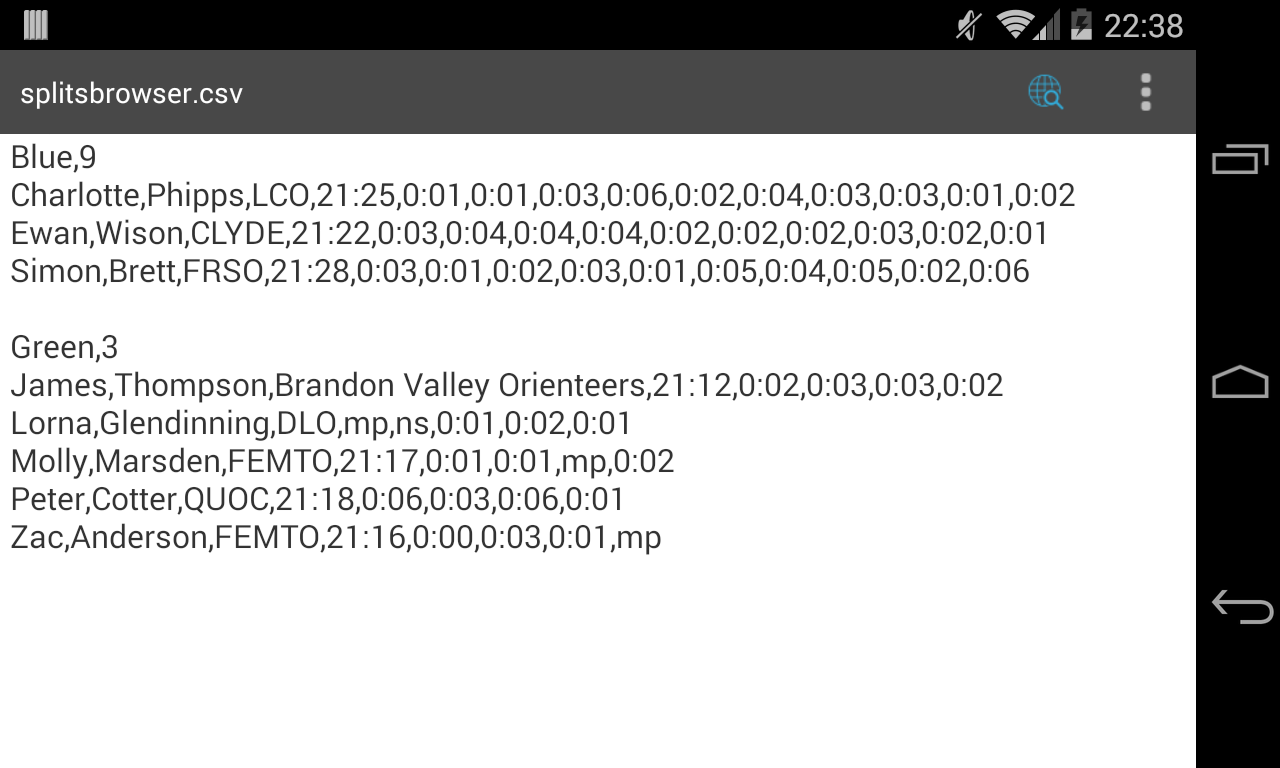
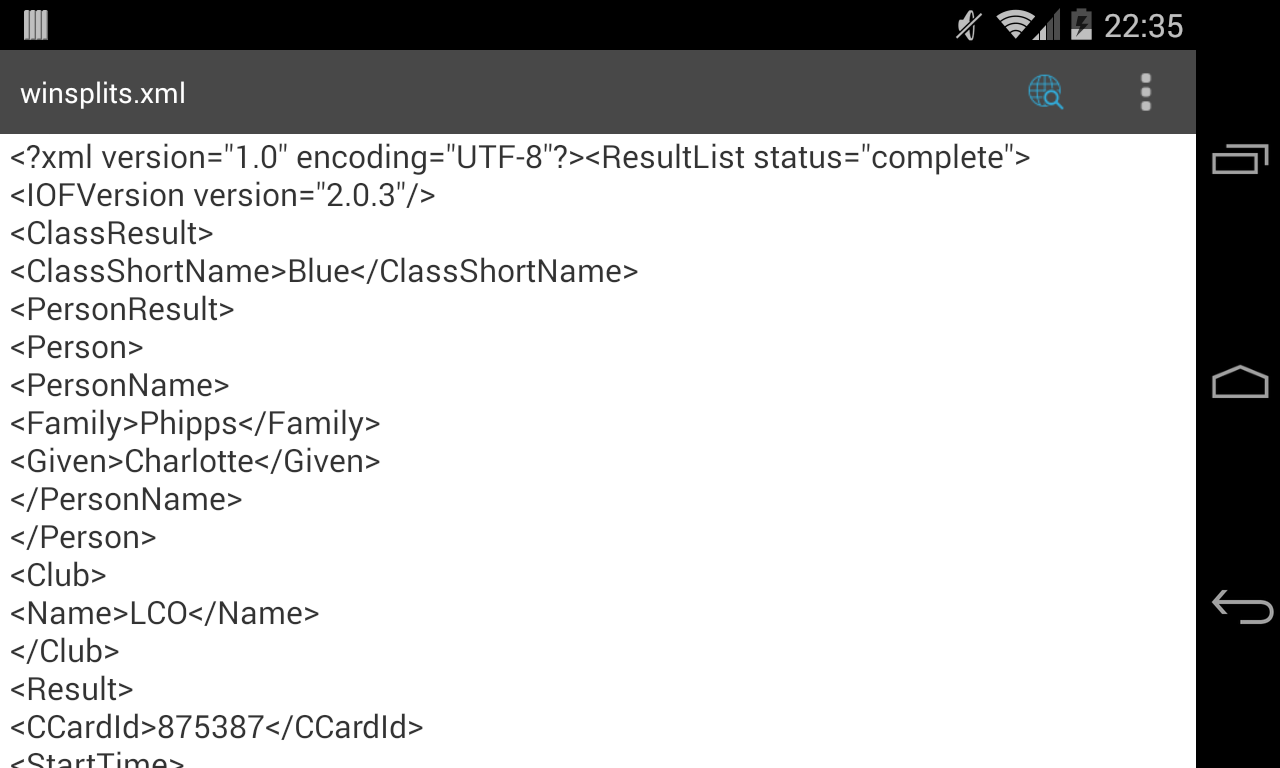
Running Your Course
After you have prepared your tags (described in a later section) you are ready to go.NFC Mode
Enable NFC through your device's "Wireless & Networks" settings. The phone's screen must be unlocked and awake to read a NFC tag (one of dib's settings allows you to lock the screen awake).To read a tag hold your device to it. Start by reading a CRS (course) tag, then run your course starting with a STR (start) tag and finishing with a FIN (finish) tag. On reading a FIN tag, dib will show your result slip.
QR Mode
Enable QR mode in dib's settings. Install Google's free zxing barcode scanner - dib uses it to read QR codes.To read a tag, start dib and press the "kite" image to start the barcode scanner. Scan the tag. Proceed reading tags in the same order described for NFC mode.
Downloading Your Result To dib HQ
Competitor
After you have finished your course and read a FIN tag next read a DWN (download) tag. Your result will either be texted to dib HQ or a QR code will be displayed for dib HQ to scan (which of these happens depends on the command the organiser has put on the DWN tag).Organiser
QR coded results contain split times whereas texted results don't. Prepare your DWN tag for whichever type of result you wish to collect (see the later section on preparing tags).Texted results will be added to the results list in dib HQ automatically as the text is received.
To collect QR coded results first install Google's free zxing barcode scanner. To scan QR coded results press the "Scan" button on dib HQ to start the barcode scanner. Scan a QR coded result from the screen of a competitor's phone. The result will be added to the results list automatically when it is read.
Uploading Results to a Results Service
The organiser can export result files in winsplits, splitsbrowser and simple texts format by choosing "Export" from the dib HQ menu.The result files will be stored in the /sdcard/dibHq folder on the dib HQ device. To access the files you need a file manager program on your device. If you don't already have one you can pick up a free one such as ES File Explorer from Google Play.
From here you can directly upload them to Winsplits (use the winsplits.xml file and when prompted by winsplits for file format choose "IOF XML") or Splitsbrowser (use the splitsbrowser.csv file and if prompted to "Pick up file as" choose "File Way" rather than "Normal Android Way". dib HQ supports the Javascript Splitsbrowser v3.2.1 or higher).
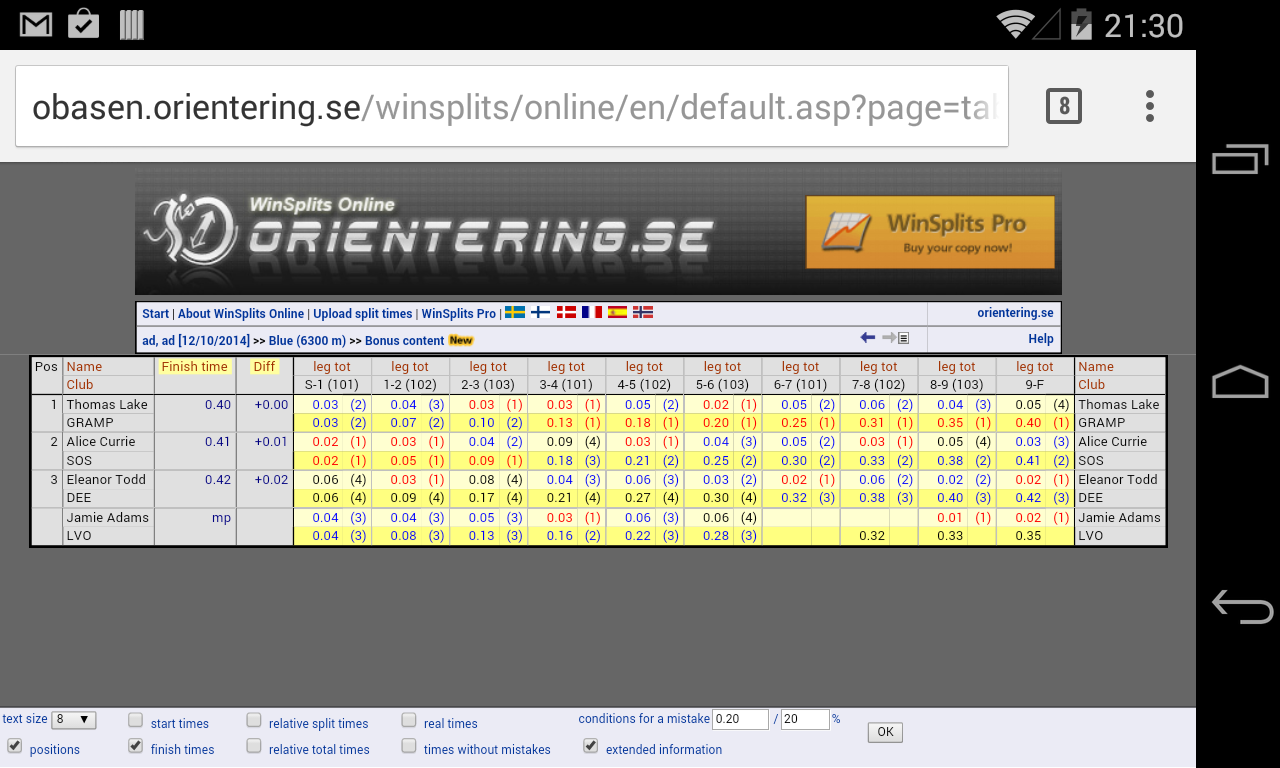
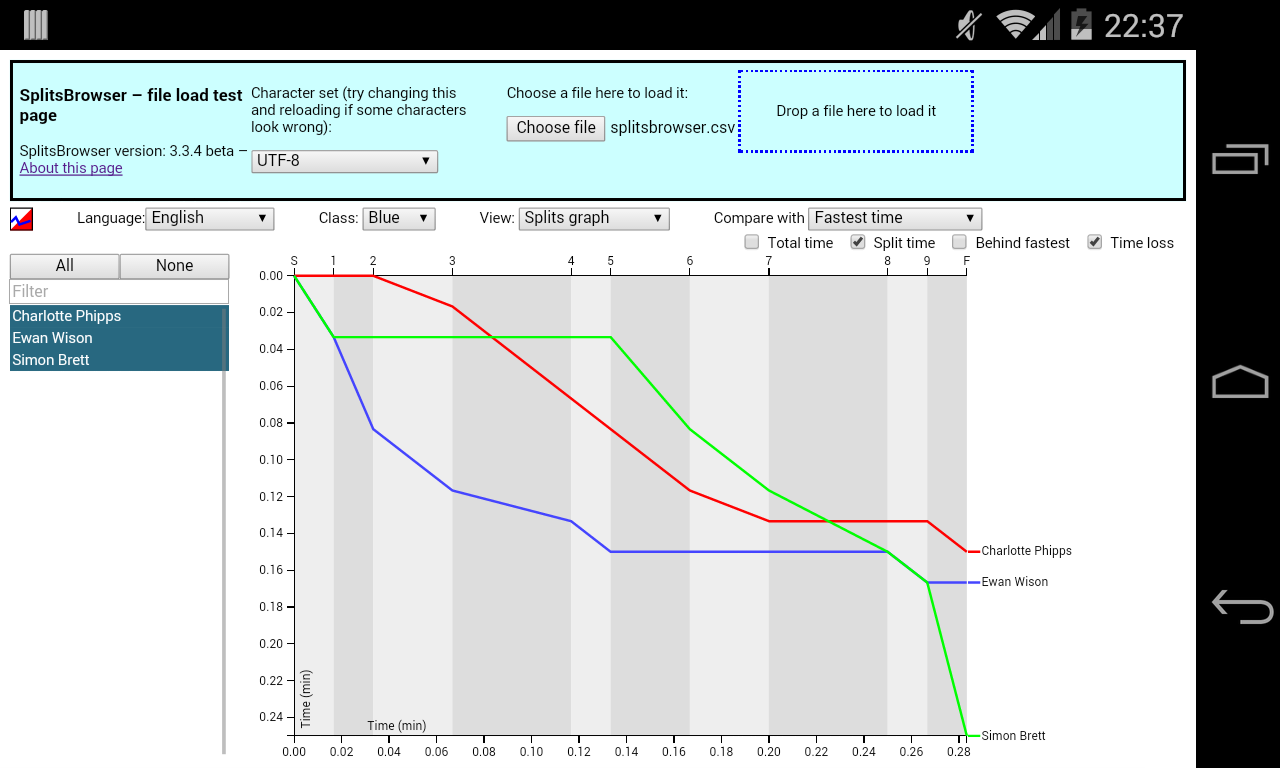
You can also share the result files e.g. by email by choosing "Share" from the dib HQ menu.
Preparing Tags
Tag Data
Tags hold data. You need a CRS tag, a STR (start) tag, a FIN (finish), control tags and a DWN (download) tag. The data on each tag should be:
| Type | Purpose | Example Tag Data |
| CRS | Course data | CRS,STR,101,102,FIN,Green,5000 |
| STR | Start control | STR |
| FIN | Finish control | FIN |
| Control | Course control | 101 |
| DWN | Download by QR code | DWN,QR |
| DWN | Download by text message | DWN,07812345678 |
The format for the course tag is CRS, followed by STR, then a list of control codes separated by commas (don't put in any spaces) and finishing with FIN. After FIN you put the course name and length (in metres), again separated by commas.
The format for the download tag is DWN, followed either by QR for QR download, or by a phone number for text download.
NFC Tags
You can buy tags from, e.g. here or from amazon.You can use "NTAG203" or "NTAG216" tags. "NTAG216" tags are more expensive (about �0.49 versus �0.36 for NTAG203) but have a longer range, can hold a lot more data (888 characters versus 144 for NTAG203) and scan more reliably. You will need NTAG216 if you have CRS tag with a lot of control codes.
The tags also come in various packages from stickers to PVC cards to packages that can be used on metal surfaces.
You will need an application to write data to the tags. NDEF Writer can be downloaded free from the Google Play. In NDEF writer for "Enter Value Here" put the tag data. For "Enter Mime Type Here (Optional)" put "application/vnd.com.appindesign.dib". Hold your phone to the tag and press "Write NDEF Tag". Beware of the spell checker changing the "vnd" to "and". Examples:
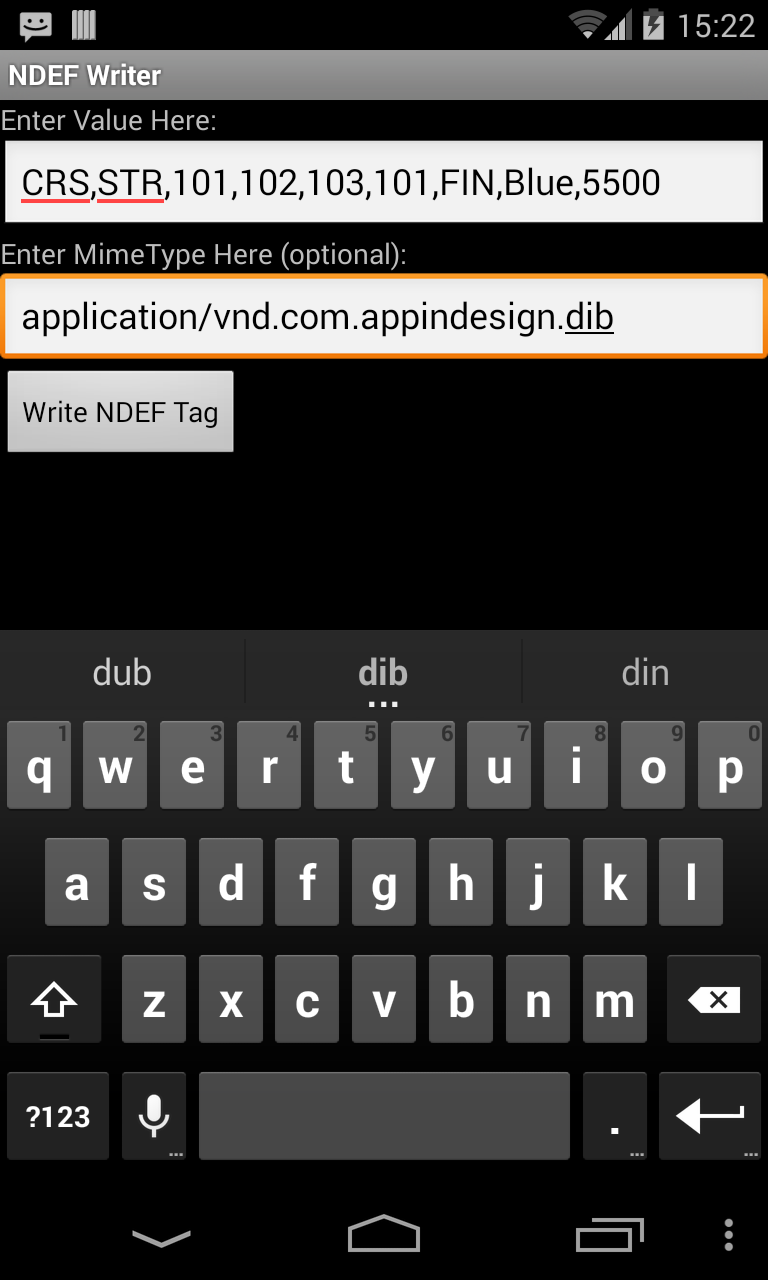
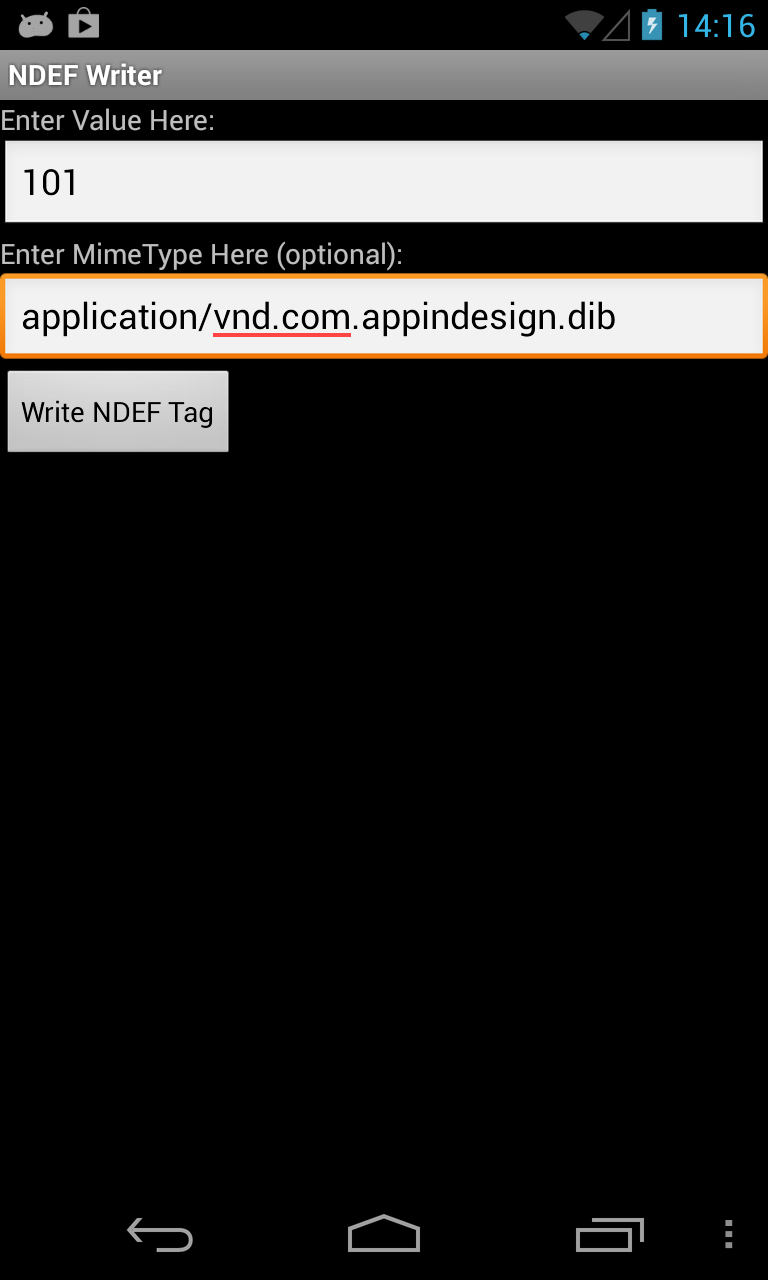
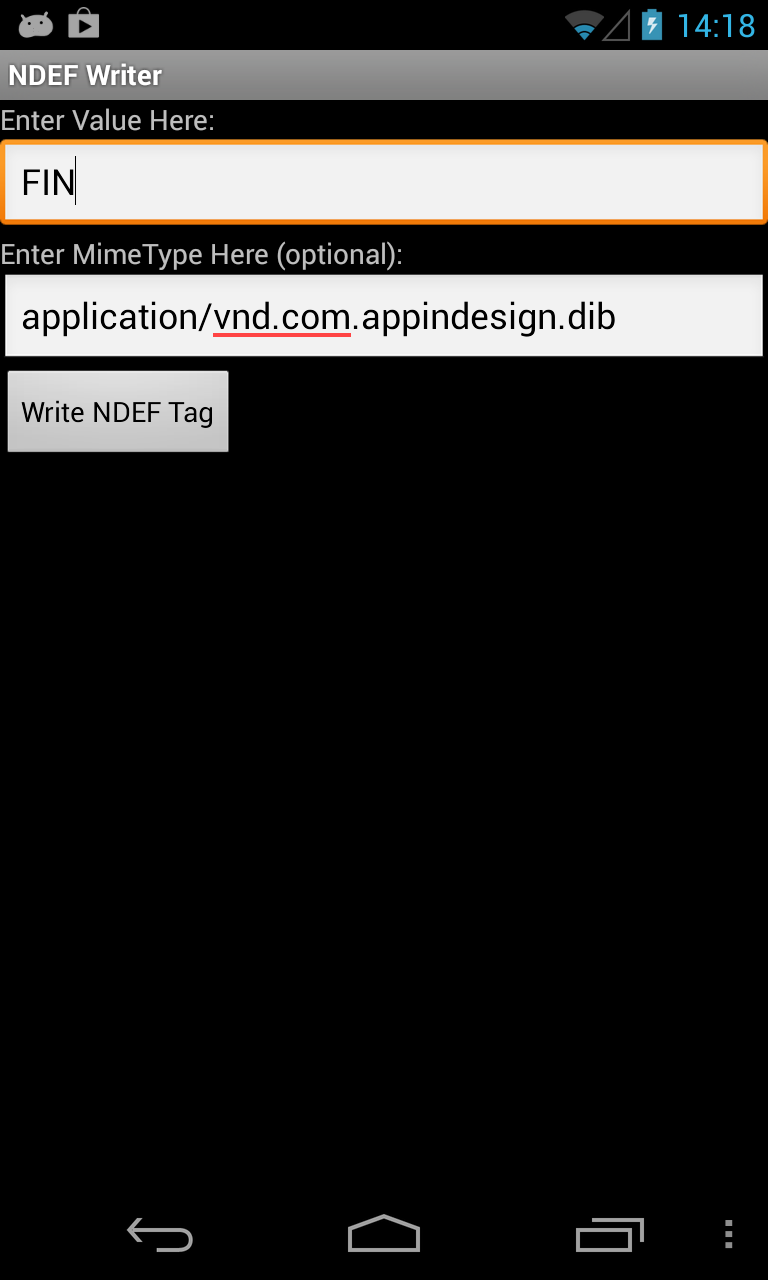
QR Tags
There are many websites where you can create QR codes singly, e.g. GoQR or in bulk QRExplore. In GoQR you select "Text" as the type of your QR code and type the data you want in the "Your text:" box. You can then download the QR code.
Sample QR Tags
You can download a sample set of QR tags here.
Sticking NFC tags to the back of the kites gives you the choice of using NFC or QR Mode.
dib Device Requirements and Download
In "QR" mode dib runs on Android phones and tablet devices with a camera and Android version 2.3 or newer. QR Mode is a bit clumsy for orienteering but is offered as NFC is not available on all devices.To use NFC you need a device supporting Near Field Communications and Android version 4.0 or newer. NFC enabled phones are available for under �100 - see the phone finder link on GSMArena.
If you wish to download by text message then you will need to have text capability on your device, otherwise neither a SIM or wireless connectivity are needed.dib is a free app, carries no advertising and may be downloaded here:
dib HQ Device Requirements and Download
dib HQ runs on Android phones and tablets with Android version 2.3 or newer. To receive downloads by QR code you require a device with a camera.To receive downloads by text message you will need to have text capability on your device and to share results you need wireless or wifi access.
dib HQ is a free app, carries no advertising and may be downloaded here:
Advantages
-
Controls
- Cheap.
- No batteries to maintain.
- Don't need synchronised at the start of an event.
-
Dibber
- Don't need a dibber.
- You can use an old phone.
- You don't need a SIM in the phone if you download by QR.
- Cheap Android phones cost less than the more expensive dibbers.
-
PC, printer and course software.
- No PC is required.
- No printer is required.
- No course software is required.
- Therefore no power supply or generator is required.
-
Organisers and Planners
- Organisers don't need to learn course software.
- Organisers only need to "program" the "Course" and "Download" tags.
- The low cost of controls means full sets of STR, FIN and control tags can be given to planners to keep - no panic looking for control boxes from event to event.
-
Results
- If there's connectivity organisers can upload results before they leave the event.
- ...or from the roadside on the way home.
-
Permanent Courses
- The low cost, absence of a battery and availability of robust tags means they can be used on permanent courses.
- Brings electronic timing to permanent courses.
-
Small Clubs or Schools
- Low cost of entry to orienteering.
- No special equipment needed.
- No special knowledge of software needed.
Limits
Texting is not a 100% guaranteed service on any network so there is some risk in gathering results by text. Also, be aware that gathering data by text message may not be acceptable to some competitors as it reveals their phone number. For this reason download by QR may be preferable.For dib HQ you need a camera capable of focussing at relatively short distances. The cheapest phones and some tablets may struggle.
A phone is clearly not an ideal replacement for a dibber. Please bear in mind dib and dib HQ are experiments with emerging technology which, in time, may become available on smaller platforms.
contact@appindesign.com
www.appindesign.com/dib